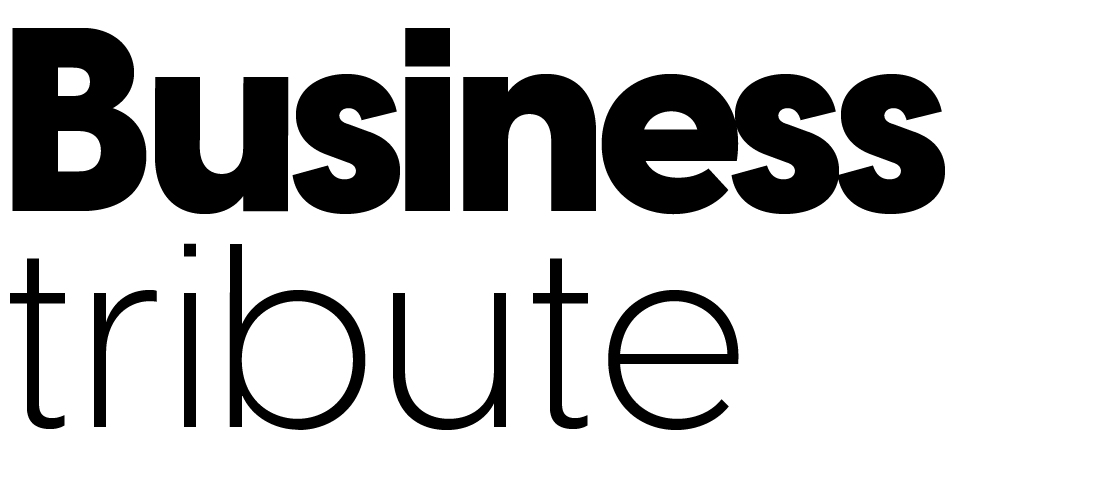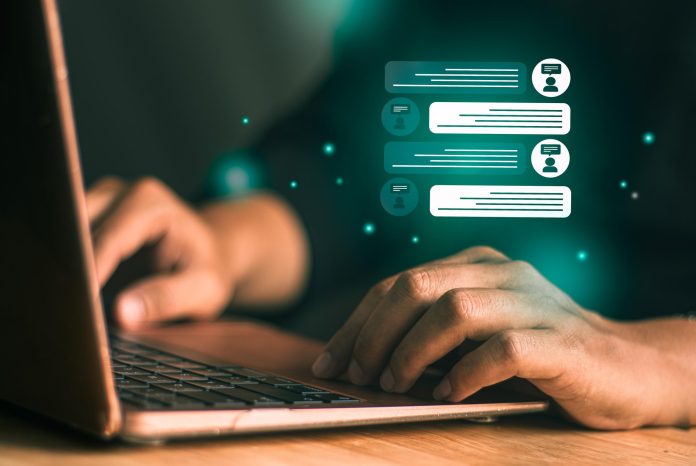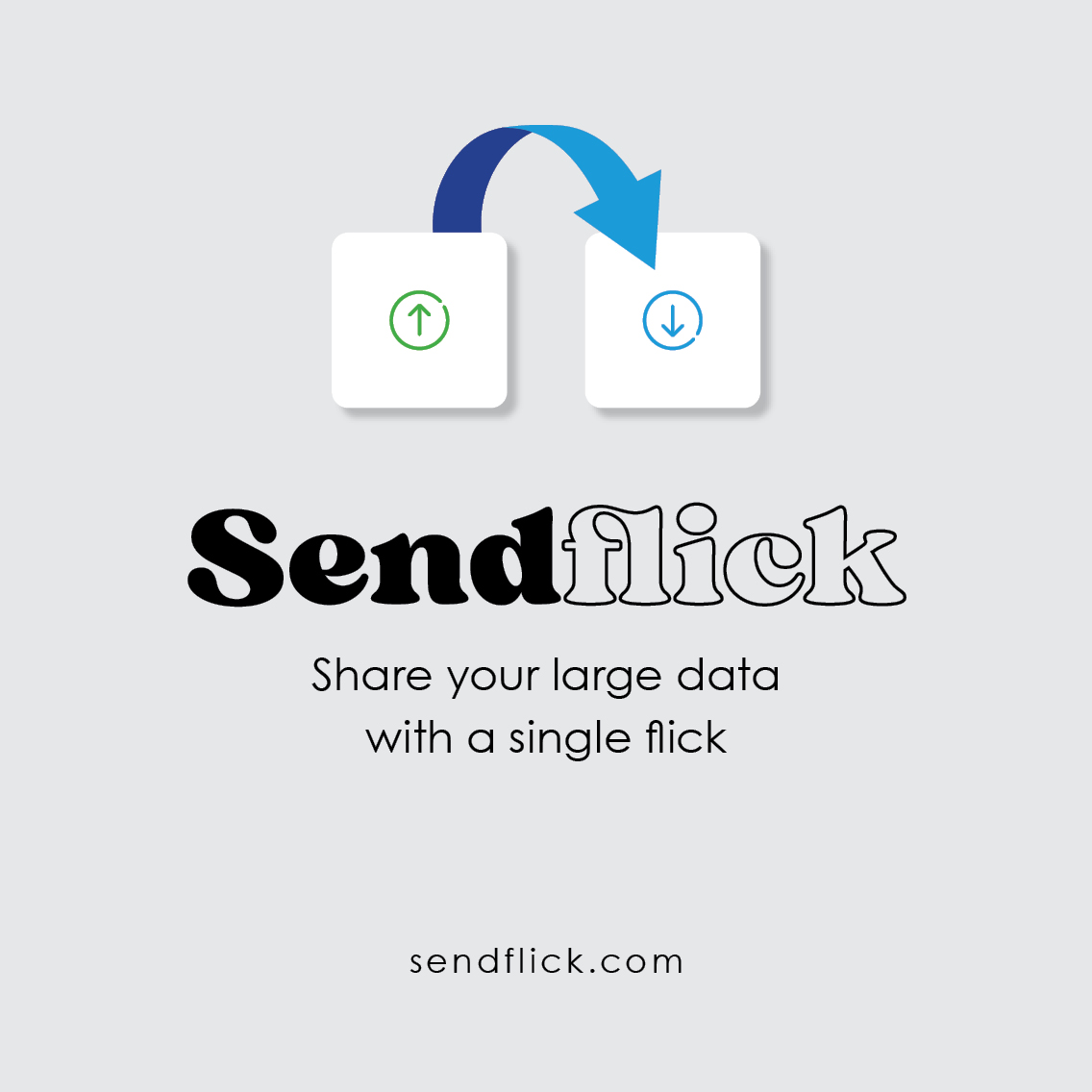Until now, ChatGPT treated each new conversation as if starting from scratch, without any context from previous interactions. The new custom instructions feature will enable it to remember your preferences and details across conversations. OpenAI states that this capability is being rolled out in response to user feedback: “Through our conversations with users in 22 countries, we’ve deepened our understanding of the essential role that guidance plays in ensuring our models effectively reflect the diverse environments and unique needs of each individual.”
-
A teacher could specify that they are creating a third-grade science lesson plan so that ChatGPT provides age-appropriate responses without needing to be reminded.
-
A programmer could specify their preferred coding language so that ChatGPT defaults to that language.
-
Someone planning meals for a large family could note the need for six servings, so the grocery lists would reflect that.
Additionally, custom instructions extend to ChatGPT’s plugins. For example, if you use a restaurant reservation plugin, it could take your location into account when suggesting restaurants for booking.
OpenAI acknowledges that during the beta testing phase, there may be times when ChatGPT does not follow or apply custom instructions correctly. The system might overlook or misinterpret specific user instructions. However, OpenAI has implemented security measures. The Moderation API prevents the storage of instructions that violate OpenAI’s content policies. Additionally, ChatGPT may refuse or ignore instructions that would lead to responses violating these policies.
To enable custom instructions, if you’re using the web, click on your name → Settings → Beta features → Join Custom Instructions.
On iOS, go to Settings → New Features → Enable Custom Instructions. The custom instructions will appear in the settings.
After enabling custom instructions, it will appear in the menu when you click on your name.
Select it, and you will see two text boxes where you can answer the following questions:
-
-
How would you like ChatGPT to respond?
When you click on each box, you will see suggestions for various instructions you can enter.
When you’re done, click the “Save” button at the bottom.